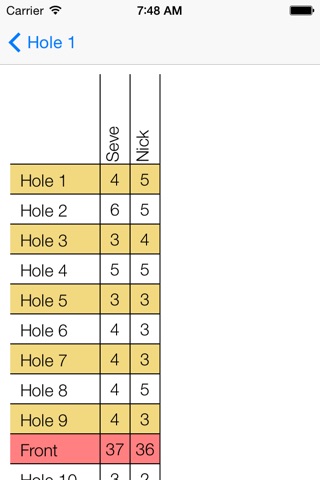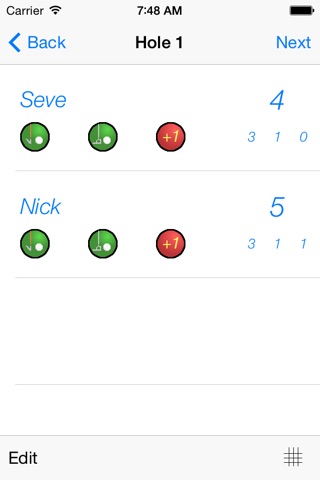
EZ Score Keeper app for iPhone and iPad
Developer: Håkan Eriksson
First release : 12 Aug 2013
App size: 2.03 Mb
The EZ Score Keeper is the essential app for every golfer! The app fits just as well for the regular course as for the practice course, or why not on the miniature golf course!
EZ Score Keeper is an easy-to-use app that will help you to keep track of the score for up to eight players. Just press the button for each player when they perform each stroke or putt - or receive a penalty. No more need for trying to remember each shots at the end of the hole!
A nice score card which presents the total score is also available at any time during the round.
Instructions:
---------------------------------------------
- Add as many players as you are in the round. Up to eight players are supported by the app.
- As soon as a player hits the ball, tap the button for that player to increase the hits. Buttons are available for normal strokes and putts.
- If a player receives a penalty, tap the +1 button once or twice depending on the penalty.
- When the hole is finished, tap the Next button or swipe left to proceed to the next hole.
- Made a mistake? Tap the Edit button to go into edit mode. Now each tap on a button will decrease the score instead. Tap Edit again to leave edit mode.
- Press the score card button in the lower right corner to see the score card at any time.
Apple Watch instructions:
---------------------------------------------
- Use the iPhone to add players and start the game. Then, tap the screen on the Apple Watch to refresh.
- Once the game is started, the Apple Watch can be used to register strokes, putts and penalties for the players.
- Tap a player to select. Then press the screen to bring up the menu and tap the corresponding button to register a stroke, putt or penalty for the selected player.
- At any time, just tap a player to refresh the Apple Watch. This might be necessary, e.g. if the iPhone has been used to register any points.
- When a hole is finished, tap the right arrow button to proceed to the next hole. If you need to go back to a previous hole, just tap the left arrow button.
- Use the iPhone if you need to correct a mistake.